Manage threads
Find out how to manage each new thread you have with the MOSTLY AI Assistant. You can share, delete, and rename each thread.
Rename a thread
When you create a new thread, it has the name [Unnamed]. You can rename it to make it easier to find and manage.
Steps
- On the Assistant page, click the thread you want to rename.
- In the upper left, click the Arrow button close to the thread name.
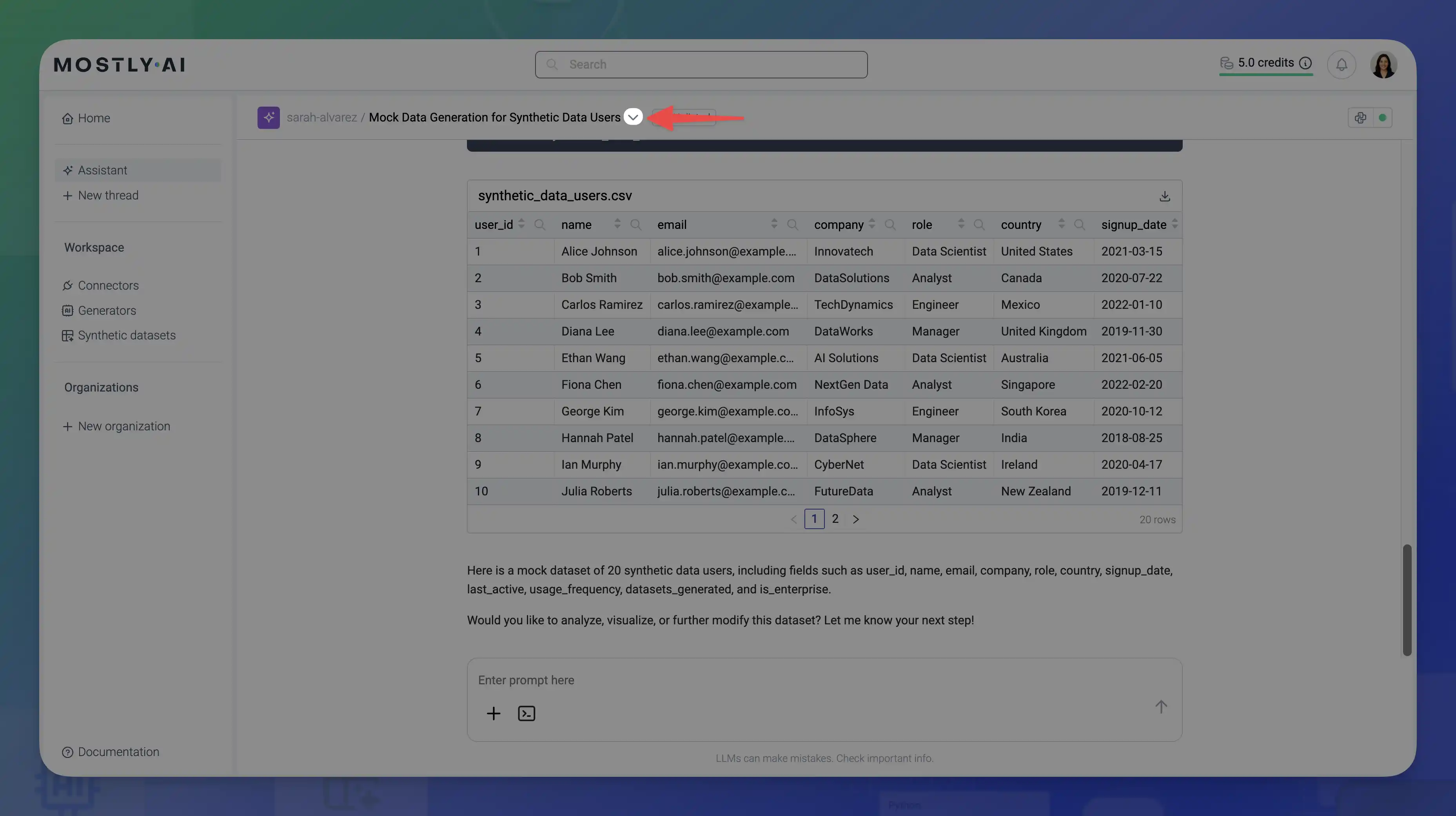
- Click on Rename.
- Enter a new name for the thread.
Delete a thread
You can delete any threads you no longer need.
Steps
- On the Assistant page, hover over a thread and click its kebab menu.
- Select Delete.
- To confirm, click Yes, delete.
Export as a Jupyter Notebook
You can export assistant threads as Jupyter Notebooks (.ipynb file and any generated data and image files). Use the export to share your work with others or import in your own Jupyter Notebook environment.
Steps
- Export in one of two ways.
- On the Assistant page, hover over a thread and click its kebab menu.
- With the Assistant thread open, in the upper left, click the Arrow button close to the thread name.
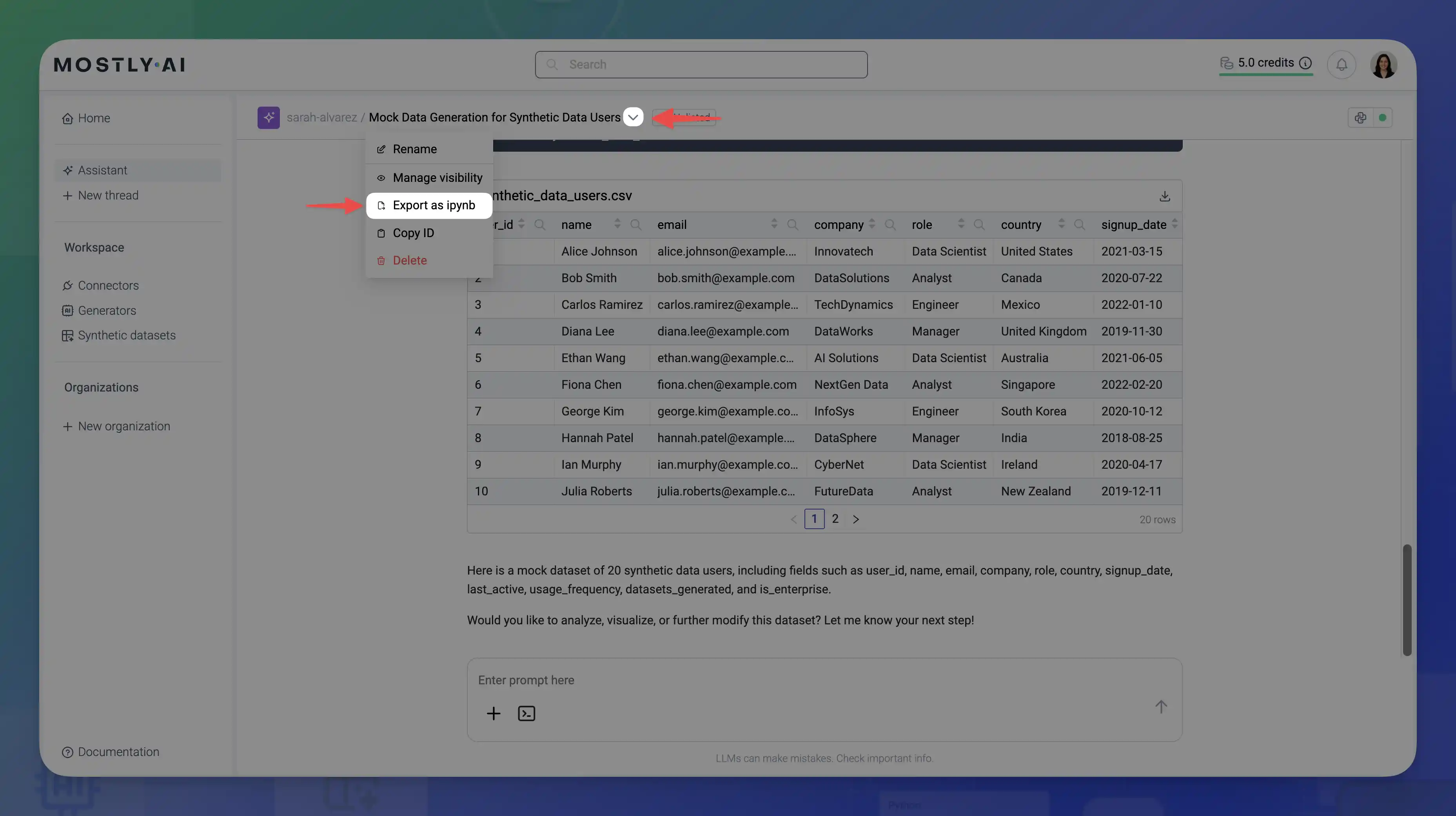
- Select Export as ipynb.
- Select the location where you want to save the file and click Save.
Result
The thread contents are downloaded in a .zip file that contains the Jupyter Notebook .ipynbfile and any generated data and image files.
Here is an example from an Assistant thread containing a generated .csv file with mock data and the generated pie chart.
- Mock Data with sample GitHub profiles.ipynb
- mock_data.csv
- country_distribution_pie_chart.png