Use a SQL Server database for synthetic data
MOSTLY AI can use a Microsoft SQL Server database as a source for original data as well as a destination to deliver synthetic data. To do so, you need to create SQL Server connectors.
For each SQL Server data source or destination, you need a separate connector.
Prerequisites
- Obtain the SQL Server connection details (host, port, credentials, database name).
- To use the Python SDK in Local mode, install the ODBC driver.
- For Linux, see Installing ODBC driver on Linux.
- For macOS, see Installing ODBC driver on macOS.
If you use the web application, create a new SQL Server connector from the Connectors page.
Steps
- From the Connectors tab, click Create connector.
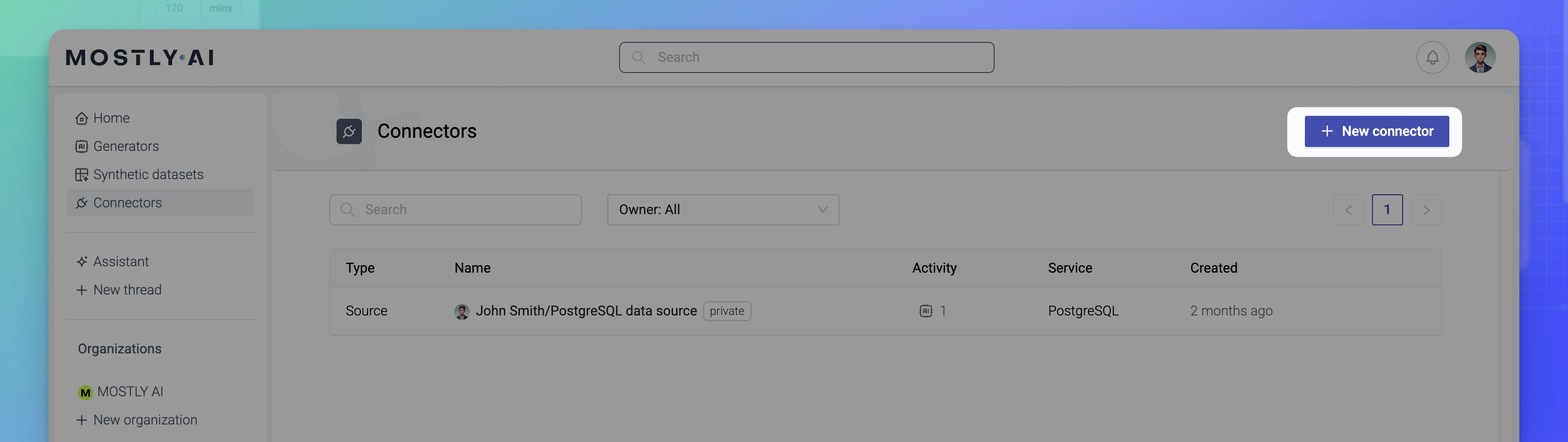
- From the Create a new connector window, select Microsoft SQL Server.
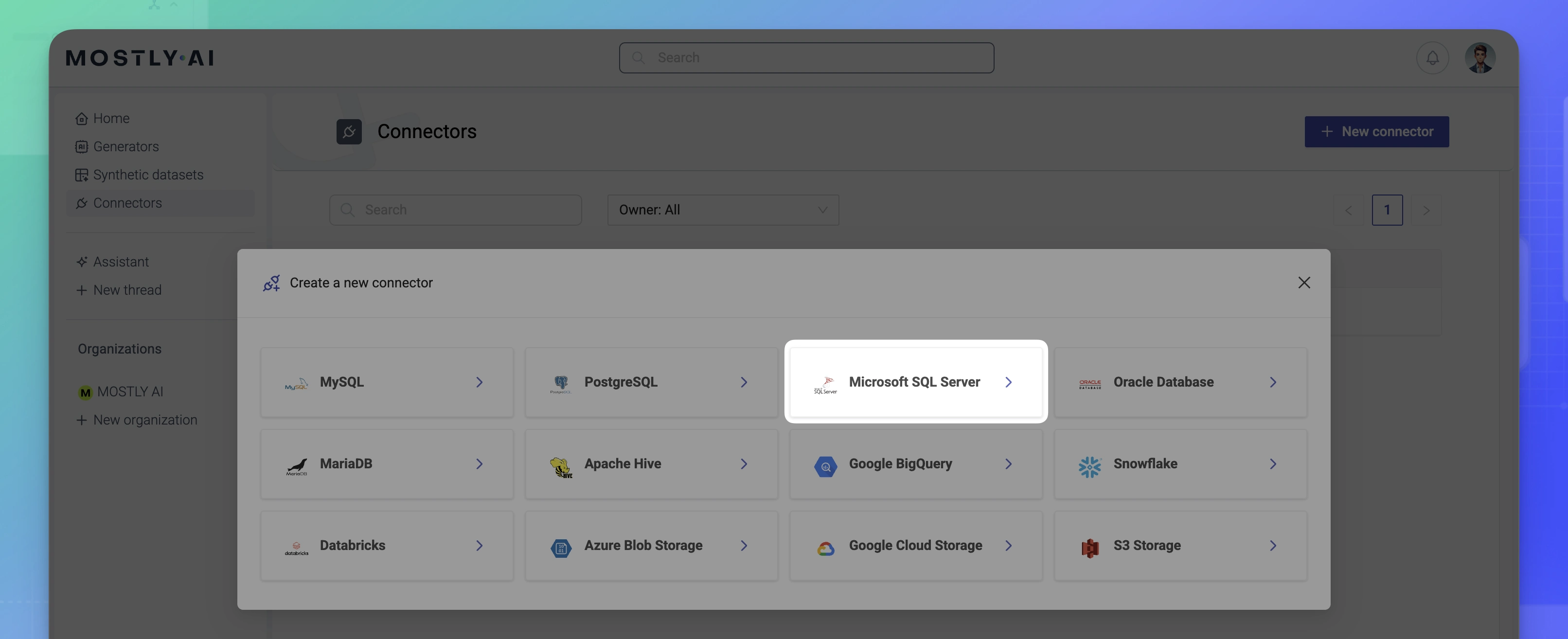
- From the New connector window, configure the connector.
- For Name, enter a name that you can distinguish from other connectors.
- For Access type, select whether you want to use the connector as a source or destination.
- For Host, enter the SQL Server database hostname.
- For Port, enter the database port.
The default port for SQL Server databases is 1433.
- For Username and Password, enter your SQL Server database credentials.
- For Database, enter the name of the database.
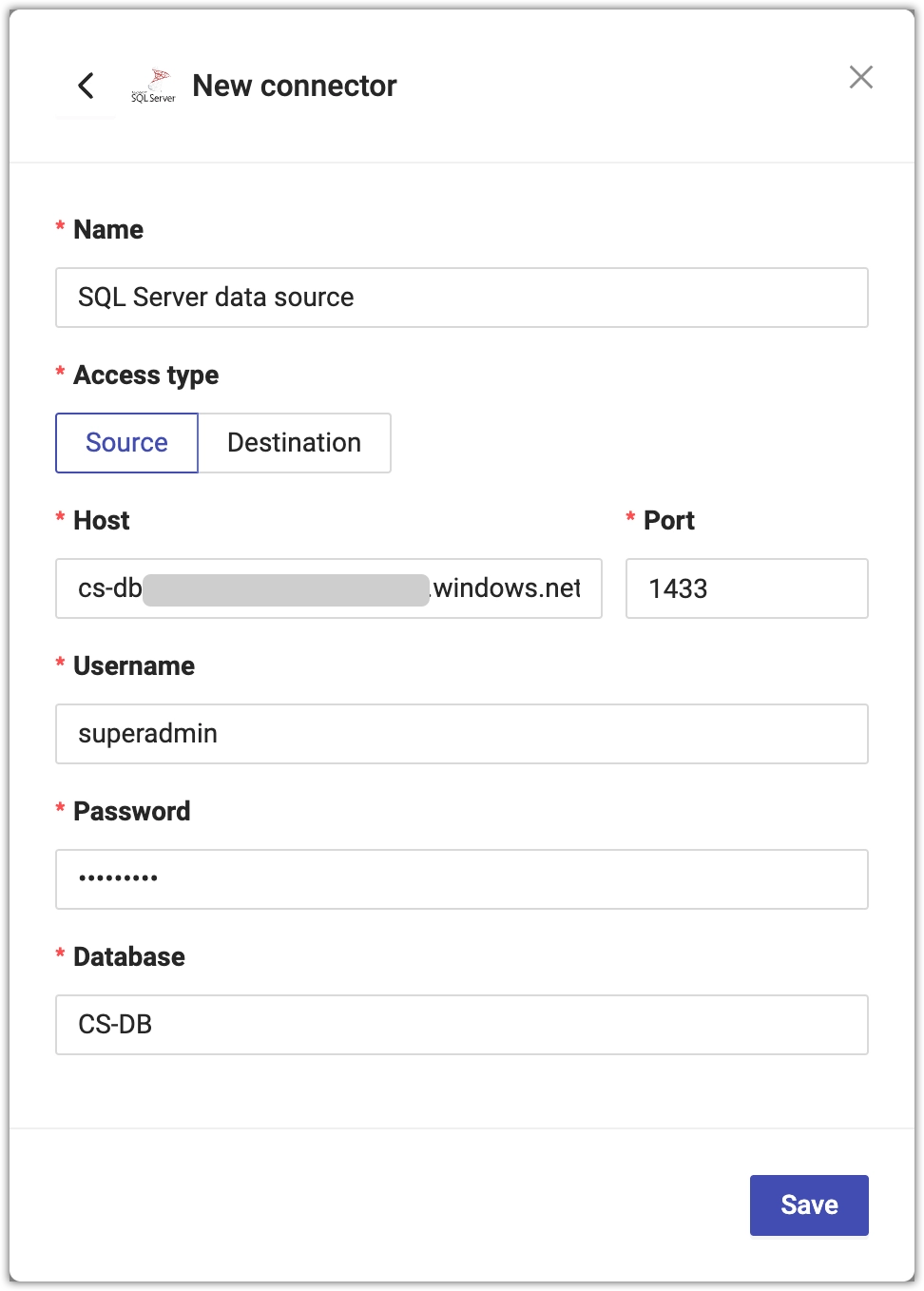
- Click Save to save your new SQL Server connector.
MOSTLY AI tests the connection. If you see an error, check the connection details, update them, and click Save again.
You can click Save anyway to save the connector disregarding any errors.
What’s next
Depending on whether you created a source or a destination connector, you can use the connector as:
- data source for a new generator
- data destination for a new synthetic dataset