Use a connector as a data destination
For each new synthetic dataset, you can set a destination (database or cloud storage) where MOSTLY AI will deliver your new synthetic data automatically.
Prerequisites
Create a connector for a database or cloud storage bucket and select Write data under Access type. You can use all supported databases and cloud object storage.
For more details, see Connector access types.
If you use the web application, set a destination from the Dataset destination option when you configure a new synthetic dataset.
Steps
- Start a new synthetic dataset in one of two ways.
- From the Synthetic datasets page, click + New synthetic data and select a trained generator.
- From the Generators page with a trained generator open, click Generate data.
- Click Dataset destination.

- In the modal window, select a destination connector from the Destination drop-down.

- For Location, follow the steps depending on whether you deliver to a database or cloud storage destination.
- For databases, select a database and in which schema you want to deliver the synthetic dataset.
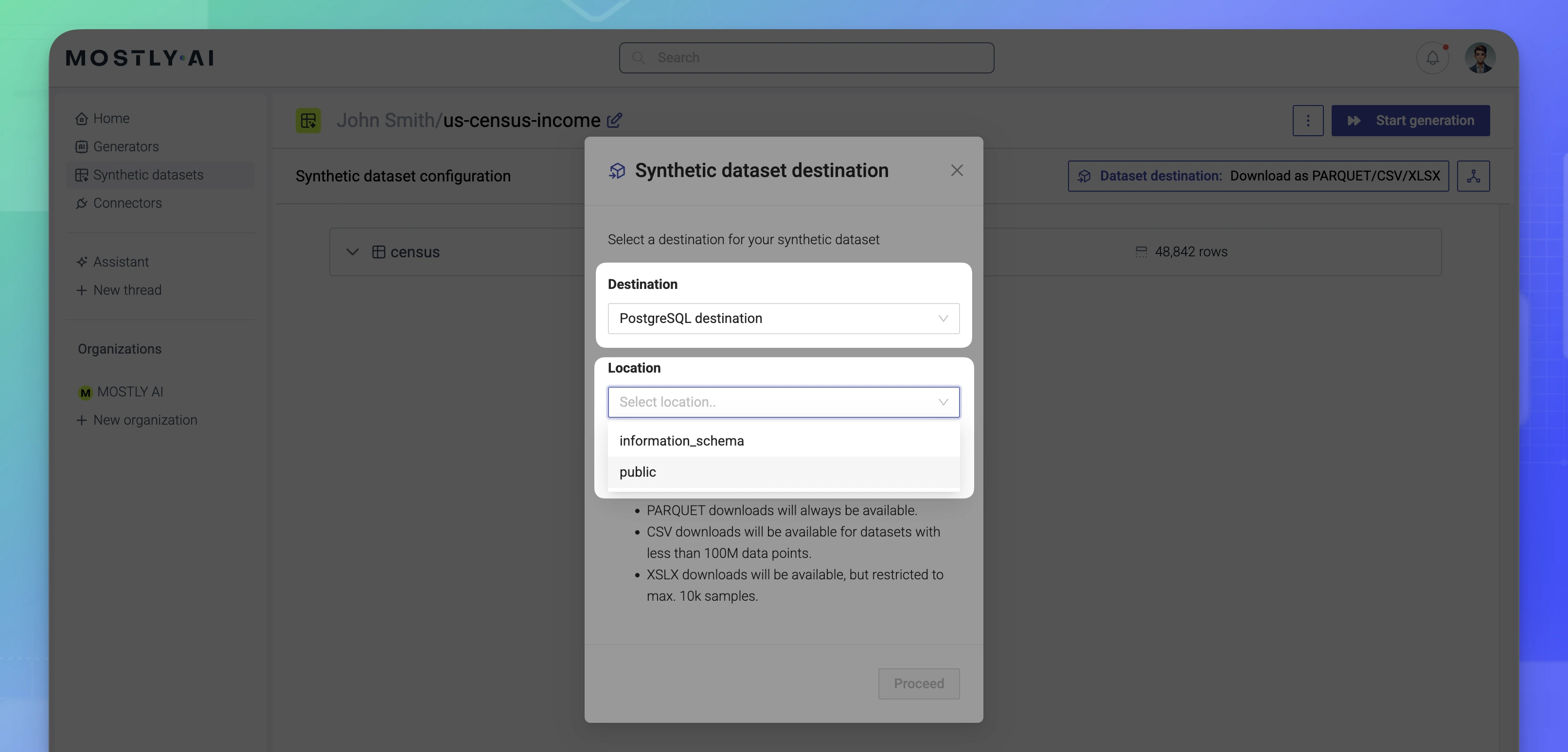
- For cloud storage, click in the Location field and expand the bucket tree structure to select a destination folder.
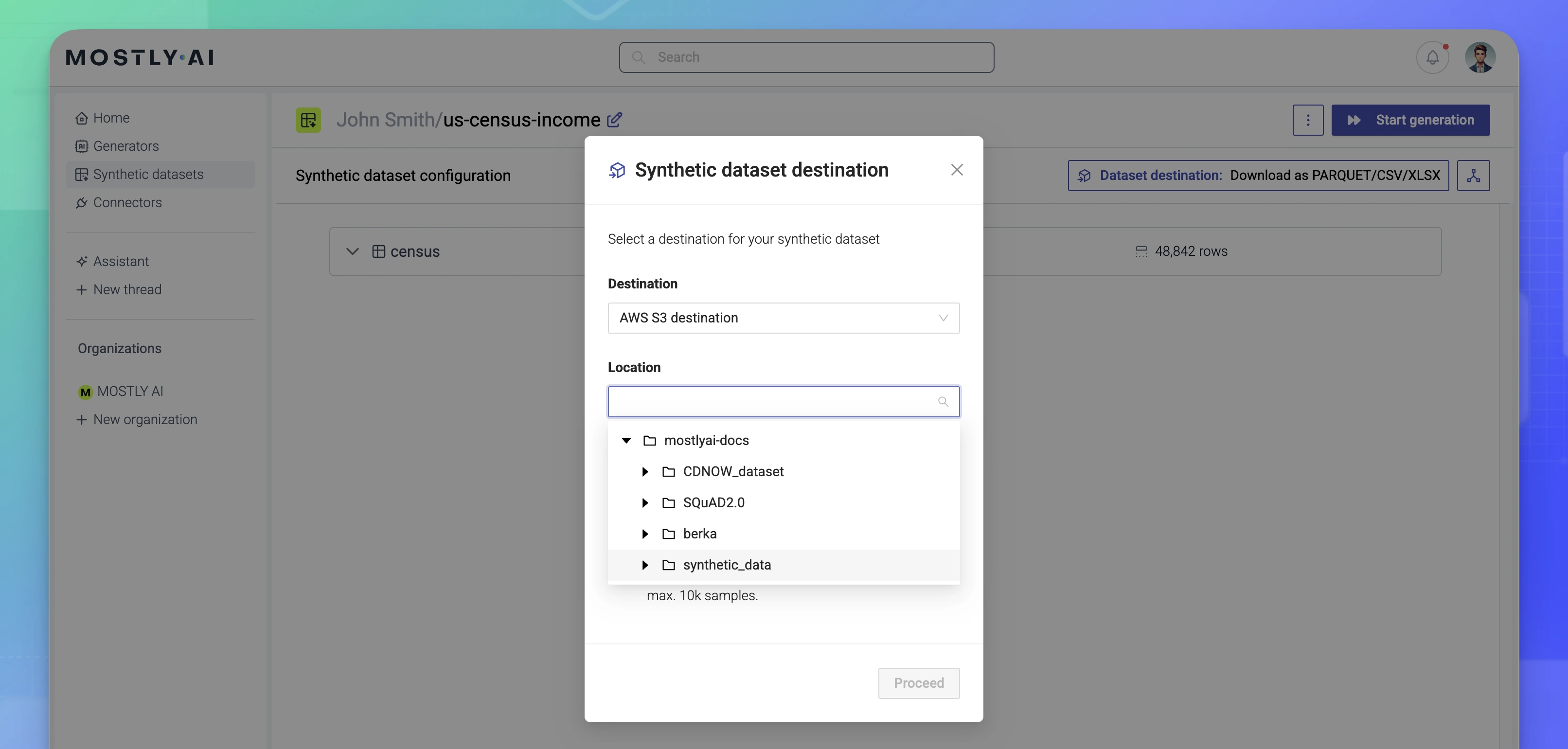
- For databases, select a database and in which schema you want to deliver the synthetic dataset.
- (Optional) Select Overwrite existing table to replace database tables or cloud storage files that have the same name as the tables in your synthetic data.
📑
Note: The best use case for overwriting existing tables is when you are delivering multiple times to the same database or cloud bucket.
- Click Proceed.
Result
Your synthetic dataset now has a destination, and when generated, MOSTLY AI delivers it to the destination.