Use a connector as a data source
When you configure a new generator, you can specify any of your source connectors as a data source for original data.
Prerequisites
Create a connector for a database or cloud storage bucket and select Read protected, Read data, or Write data under Access type depending on which access type you want to set for the connector. You can use all supported databases and cloud object storage providers as a data source for your original data.
For more details, see Connector access types.
If you use the web application, select a source connector to add data to a new generator.
Steps
- From the Generators page, open an untrained generator or create a new one by clicking + New generator.
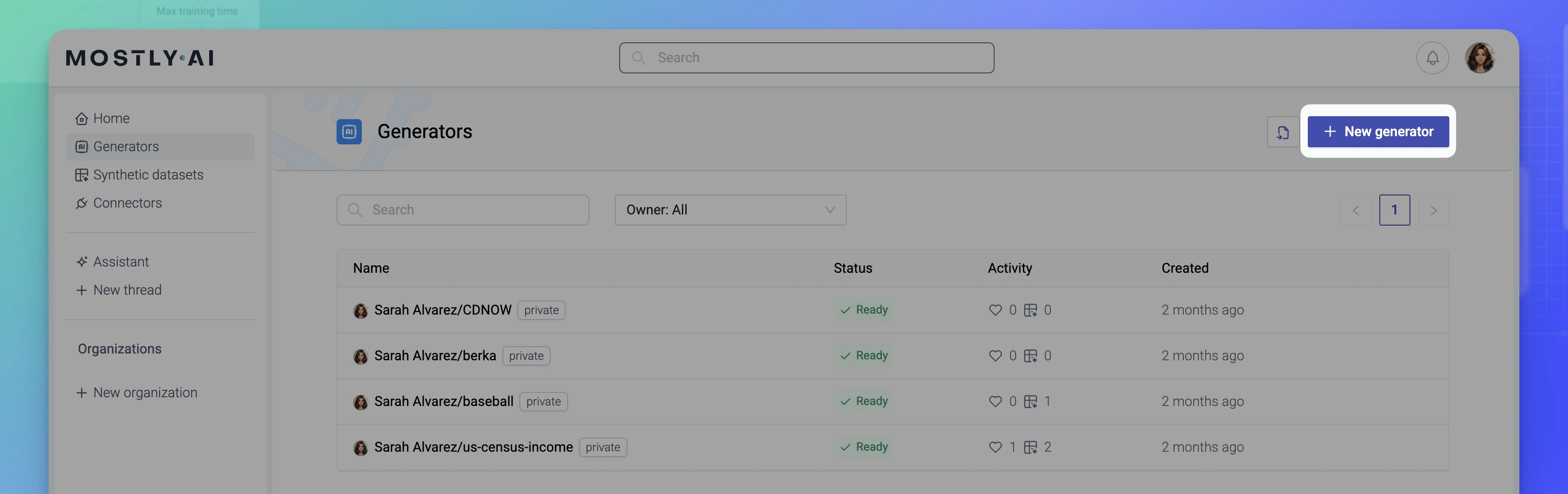
- Click Add data.
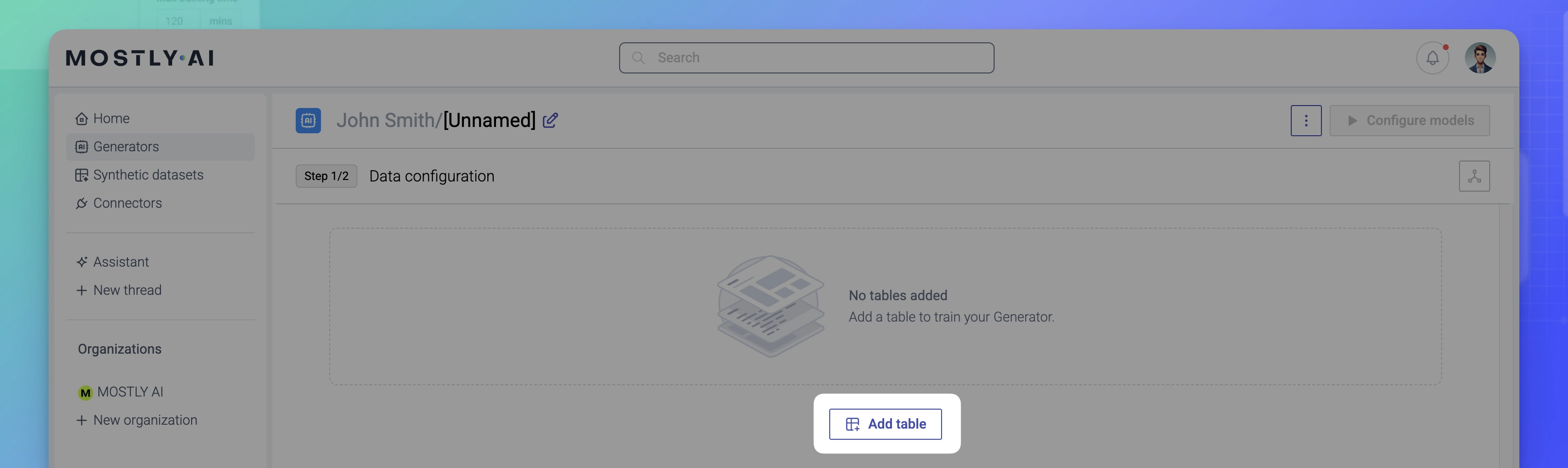
- Click Connect to source.
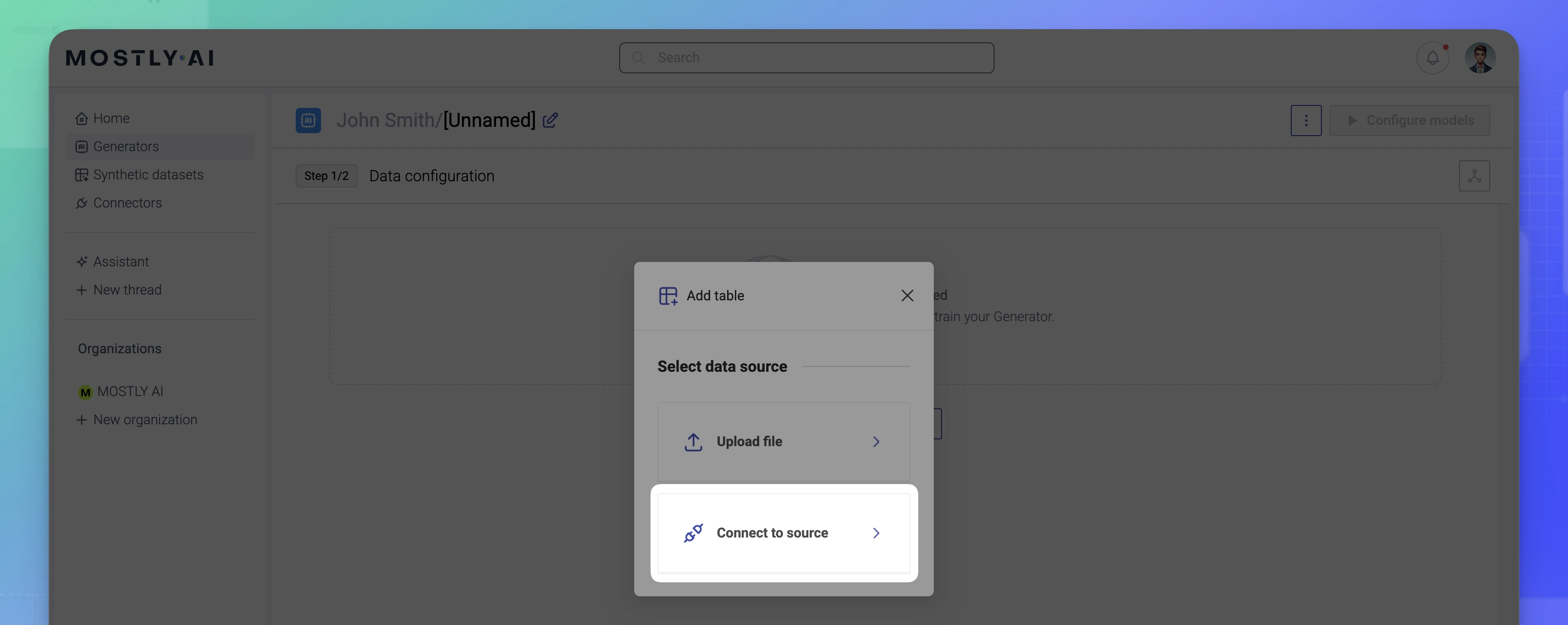
- Select a source connector from the list from which to add data.
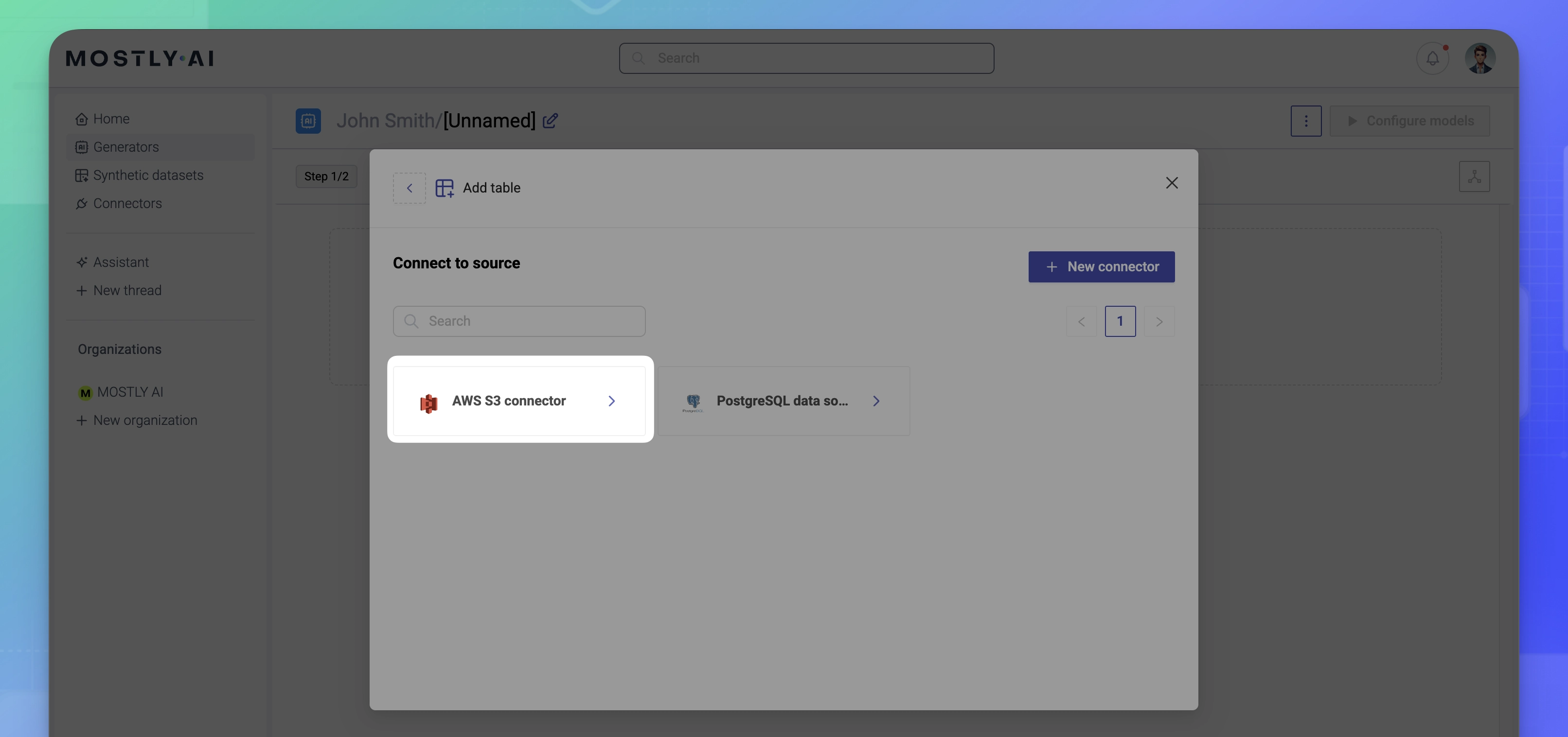
- Follow the steps depending on whether you use a database connector or a cloud storage connector.
- For cloud storage connectors, click in the Select table field to view and expand the bucket tree structure. Select a table or a folder containing a partitioned table (multiple
.parquetfiles).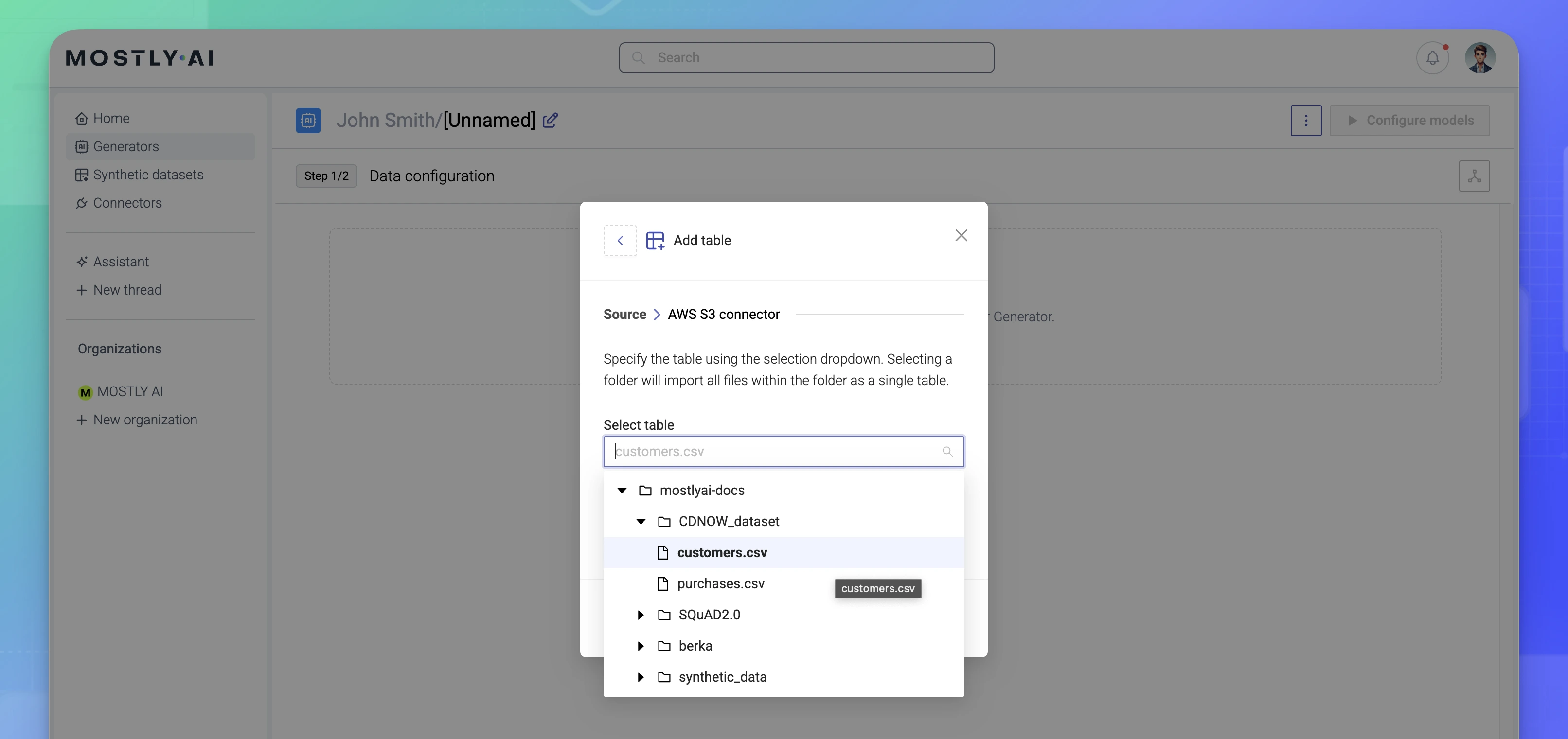
- For database connectors, select a schema (optional) and a table from the list.
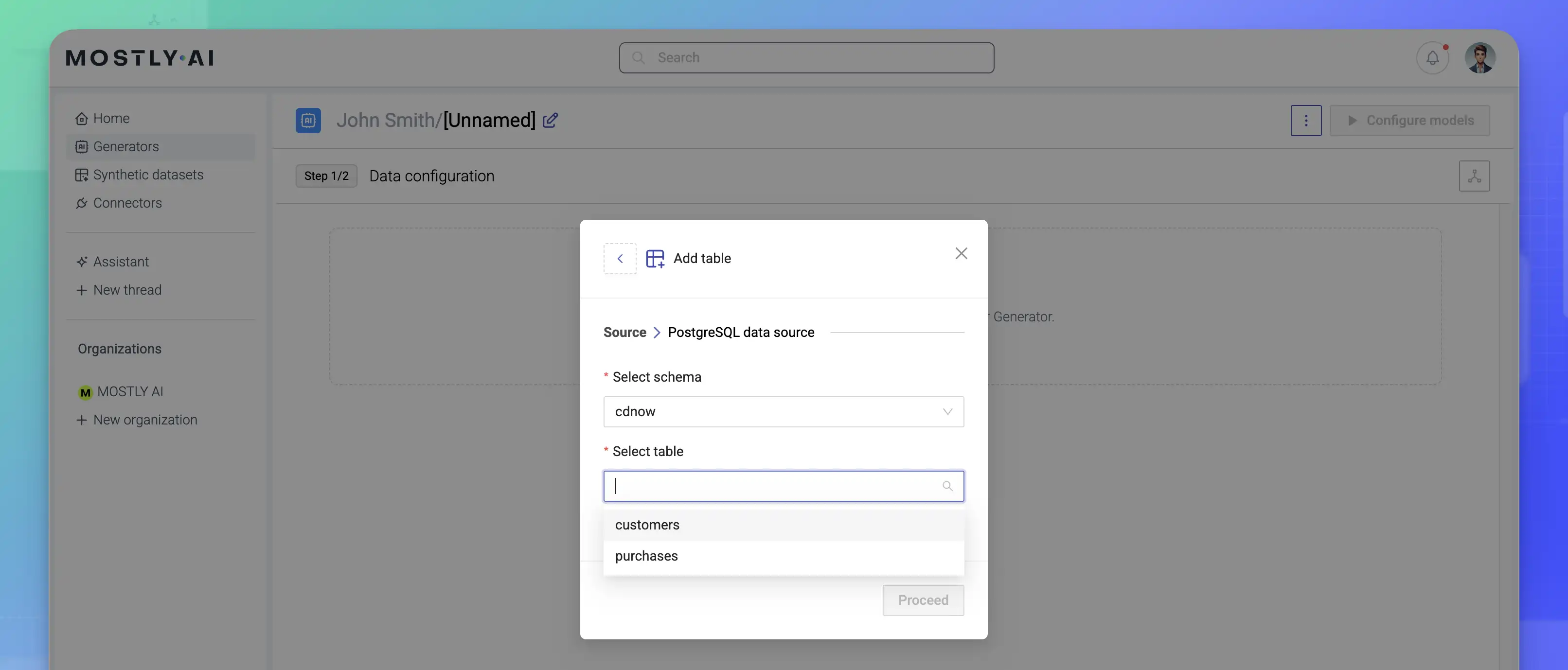
- For cloud storage connectors, click in the Select table field to view and expand the bucket tree structure. Select a table or a folder containing a partitioned table (multiple
- (Optional) Select Include child tables to add any tables that reference the currently selected table with a foreign key.
Result
The selected tables (and, if selected, any referencing child tables) are added to the generator.