Connect to Google Cloud object storage
To use datasets that you keep in Google Cloud storage buckets as a data source for synthetic data, you need to create a Google Cloud connector in MOSTLY AI.
If you want to keep the generated synthetic data in a separate bucket, you need another Google Cloud connector that points to the bucket.
Prerequisites
To create a Google Cloud bucket connector, you need the contents of your Google Cloud key file and the name of the bucket where you keep your original data.
Download your Google Cloud storage key file
- In Google Cloud BigQuery, open the main sidebar menu and select APIs & Services > Enabled APIs & services.
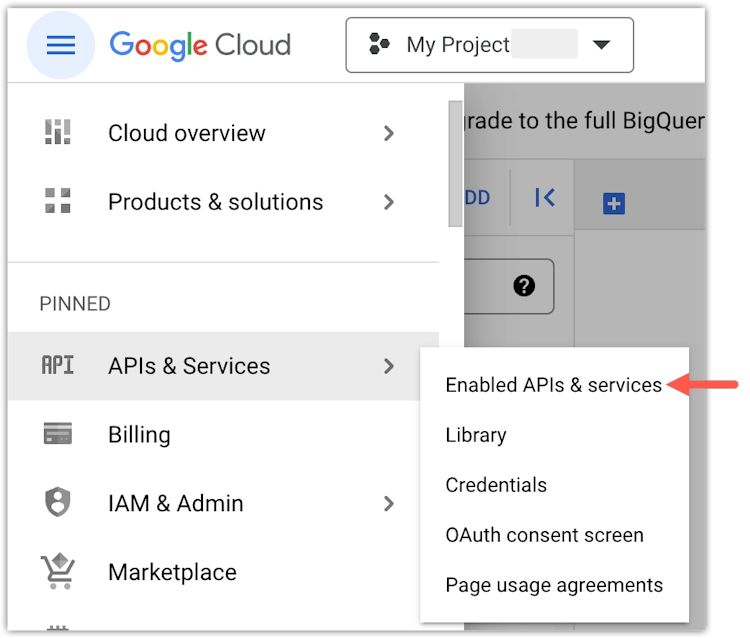
- From the sidebar, select Credentials.
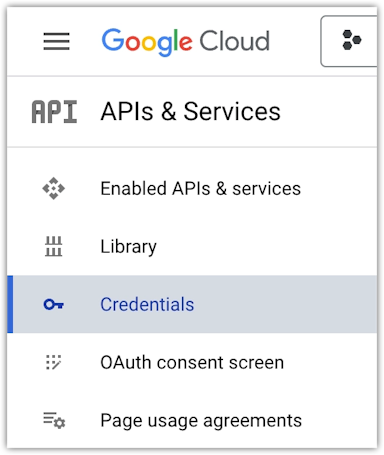
- Click your service account.
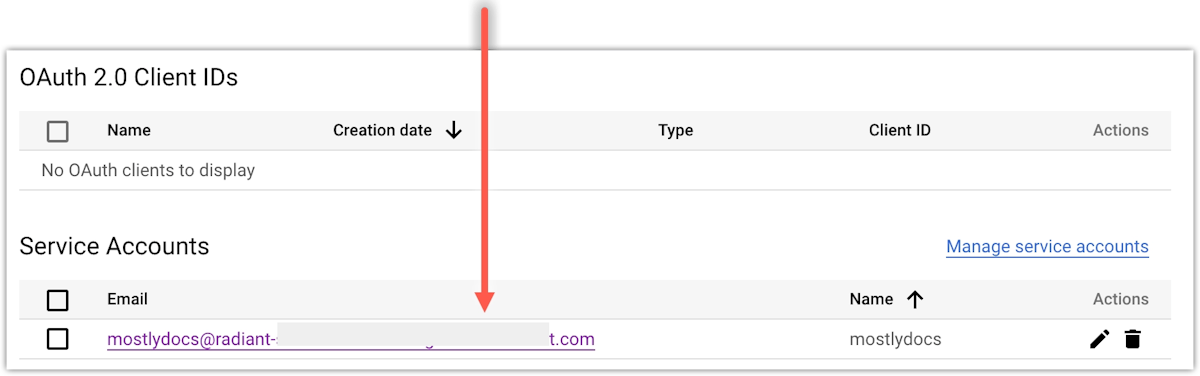
- Select the KEYS tab.
- Click ADD KEY and select Create new key.
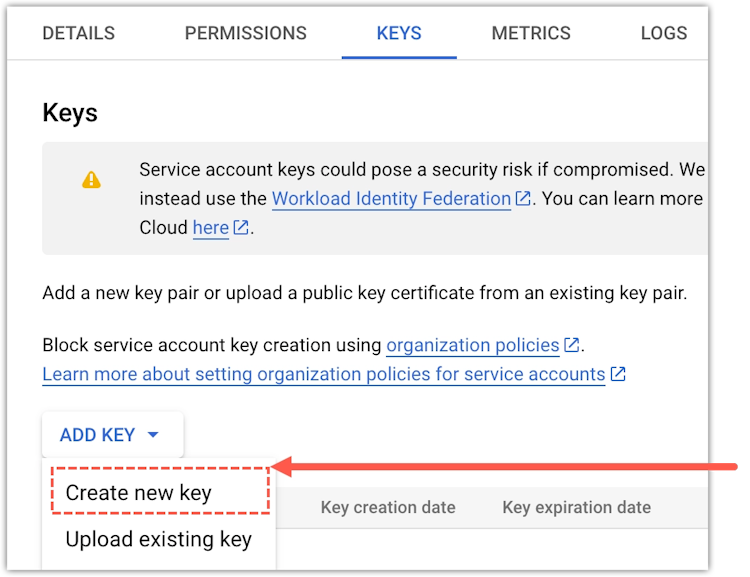
- In the prompt, select JSON and click Create.
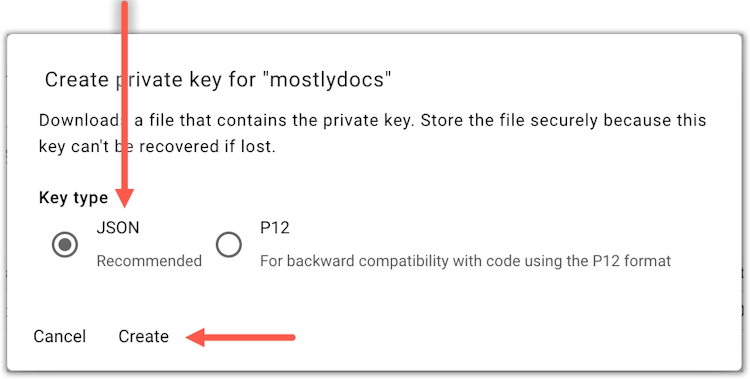
Create a Google Cloud object storage connector
If you use the web application, create a new Google Cloud storage connector from the Connectors page.
Steps
- From the Connectors page, click Create connector.
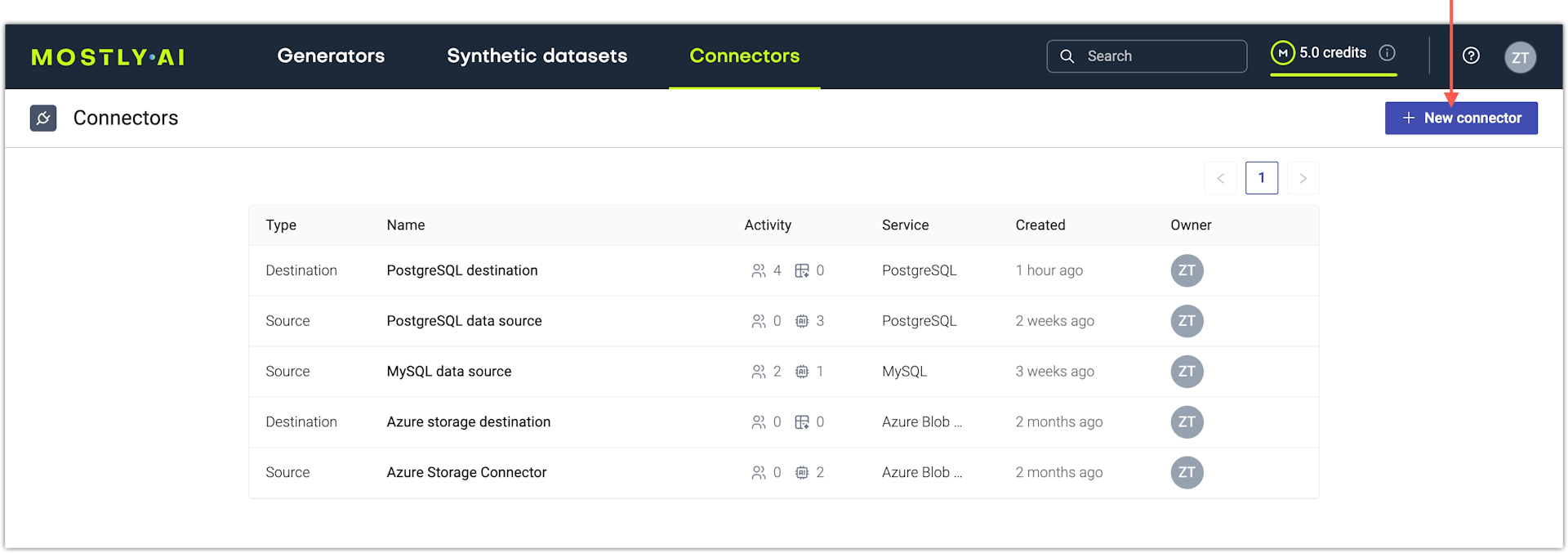
- On the Connect to cloud storage tab, select Google cloud storage.
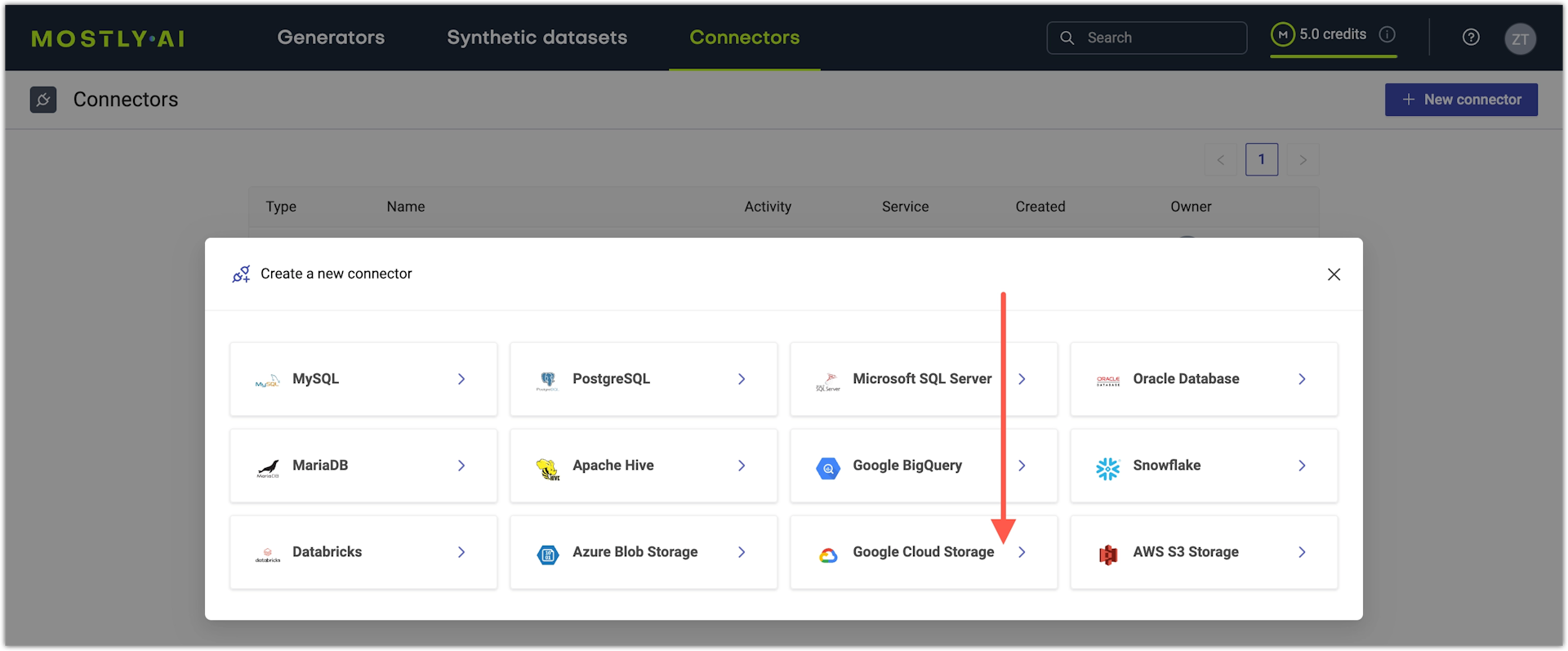
- On the Create Google cloud connector page, configure the connector.
- For Name, enter a name that you can distinguish from other connectors.
- For Access type, select whether you want to use the connector as a source or destination.
- For Key file, paste the contents of your Google Cloud Storage key file.
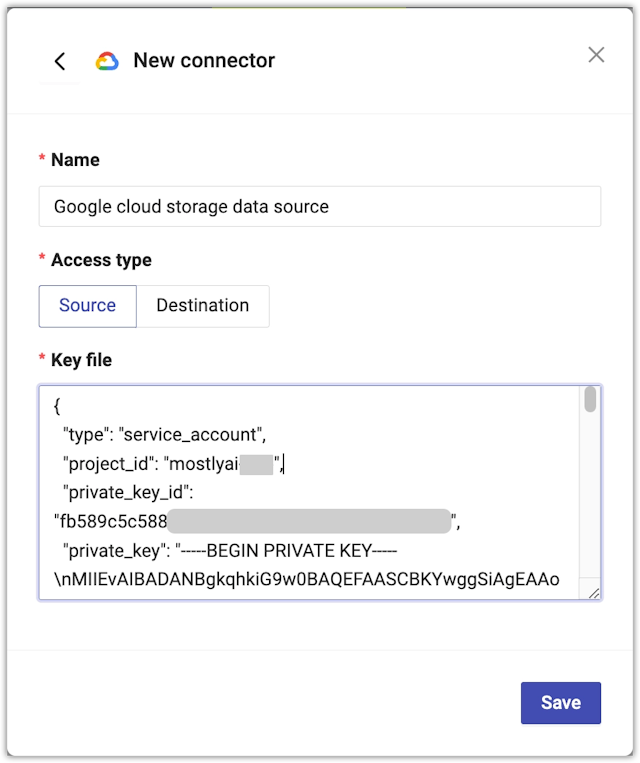
- Click Save to save your new Databricks connector.
MOSTLY AI tests the connection. If you see an error, check the connection details, update them, and click Save again.
You can click Save anyway to save the connector disregarding any errors.
What’s next
Depending on whether you created a source or a destination connector, you can use the connector as:
- data source for a new generator
- data destination for a new synthetic dataset